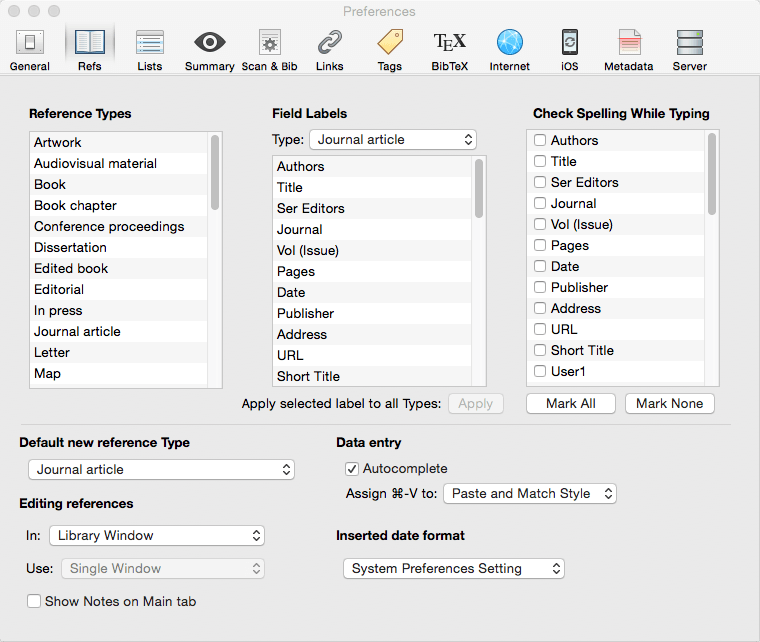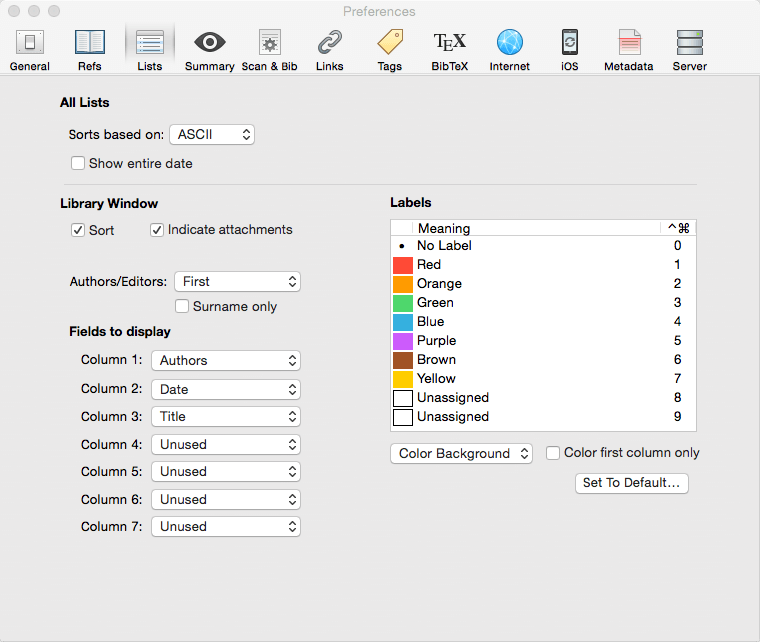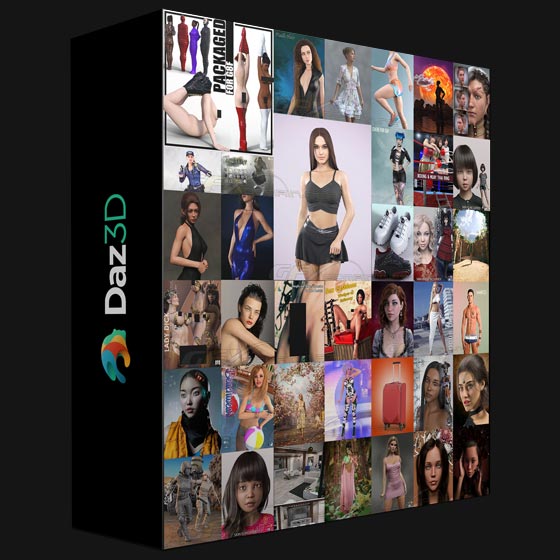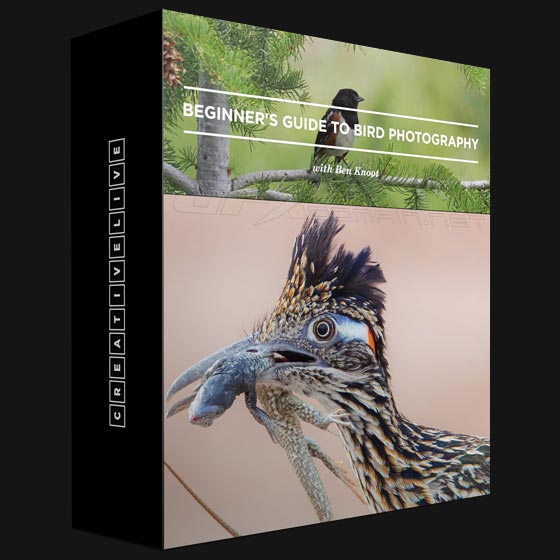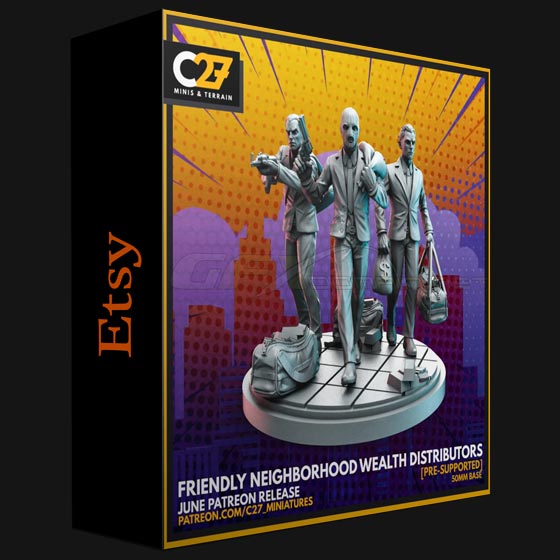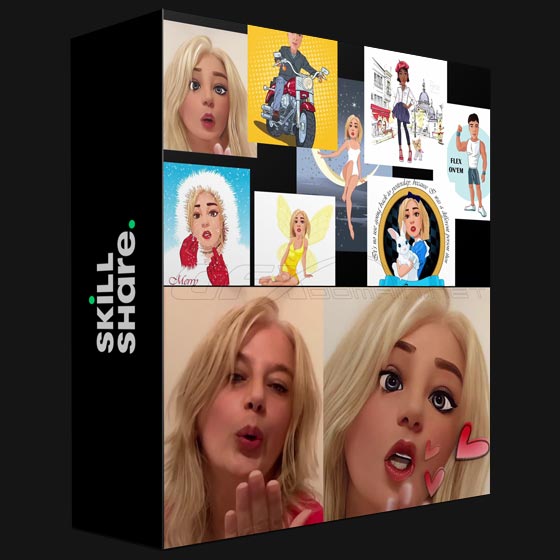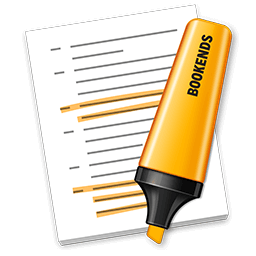
Bookends 14 0 7 download
Bookends is a full-featured bibliography/reference and information-management system for students and professionals.
Bookends uses the cloud to sync reference libraries on all the Macs you use. Access the power of Bookends directly from Mellel, Nisus Writer Pro, or MS Word (including Word 2016): Bookends allows you to scan your existing word-processor files and automatically generate finished manuscripts with properly formatted bibliographies. You can also scan Apple Pages ’08, ’09, and 5, and OpenOffice 3 files, or RTF files saved from any word processor.
Bookends allows you to share your references over the Internet with anyone, on any platform. And with Bookends, you can directly search and import references from numerous sources:
- PubMed
- Web of Science
- JSTOR
- Google Scholar
- Amazon
- Library of Congress
- arXiv
- and hundreds of other online sources.
Or use a built-in browser to download references with PDF’s and/or Web pages. Also, with automatic searches of PubMed, you can discover articles as soon as they’re published. Bookends allows for powerful group-based searches, with static, smart, virtual groups, and smart folders that make hierarchical searches easy.
Bookends also offers a robust assortment of file attachment features:
- Attach any file (such as a PDF) to a reference and view or open it instantly.
- Automatically rename and organize PDF files on-the-fly.
- Automatically download and attach the PDF of an article from the Internet if you have access permission.
- Automatically locate and attach PDF’s on your hard drive.
Easily migrate references and attachments from other reference managers to Bookends.
Sync your library with Bookends On Tap on your iPad, iPhone, or iPod touch, so that you have your references and PDF’s with you, wherever you are.
Annotate and markup PDFs and have the information instantly accessible in notecards.
What’s New:
Version 14.0.7:
- Type pop-up menus no longer display Unused Types. When the name of an Unused Type is changed in preferences it will appear in Type pop-up menus. If the name is changed back to name beginning with Unused it will no longer be shown. The exception is that if a reference was assigned a Type that was later changed back to Unused, that Unused Type will be shown when that reference is selected.
- The punctuation settings for Cited Pages are now Type-specific. That means that what is output before and/or after cited pages in the final citation can be different for different reference Types.
- Show all references in the library window when filtering by Term List. When filtering the library with Term Lists instead of groups, right-click and select “Deselect All Unpinned Terms” to have Bookends show all references. This is useful if you want to add Terms like Keywords to your references by drag and drop on the Term List.
- Add Terms to references by dropping them on the Term List. When showing a Term List in the left pane you can drop one or more references on an item in the list and it will be added to all of the references. This is especially useful as a quick way to add keywords. If a reference already contains the keyword, it won’t be added again. Note that you must right-click and “Deselect All Unpinned Terms” so that the list shows all references, not just those that already contain the term.
- Add keywords to references via a contextual menu. Right-clicking on the keywords field will bring up an Add Keyword option that lists all of the keywords in the library. As with all pop-up menus, typing will take you to the closest corresponding item in the list. Bookends will add the chosen to all of the selected references. If a selected reference already has tha keyword, it will not be added again.
- The selection in a PDF will remain when the annotation popover window closes
- This means that utilities that cause the popover to close, like PopClip, can be used with Bookends.
- Added a keyboard shortcut for Edit -> Copy Hypertext Link -> Copy As Link. Shift-Option-Command-L.
- Fields in the edit pane accept dropped text
- Enhanced readability of the PubMed automated search results
- Type and labels cannot be set to empty in preferences
Bug fixes:
- Fixed a rare bug in BibTeX file sync where in certain conditions the contents of the file could be deleted. Fixed a bug where the name of the selected Type above the preferences label list wasn’t immediately updated after it was edited. Right-clicking on an edit field when the library has no references no longer shows a hierarchical menu. Fixed a bug where under certain conditions the Type in the popup menu didn’t match the data for that Type when the Format Manager was opened. The progress window will now be shown when exporting the selected references using a bibliography format. Fixed a bug that caused edit field hints to be drawn when changing Types even if they were turned off in preferences. Fixed a rare problem where an error message was displayed when the library window was closed.
Screenshots: