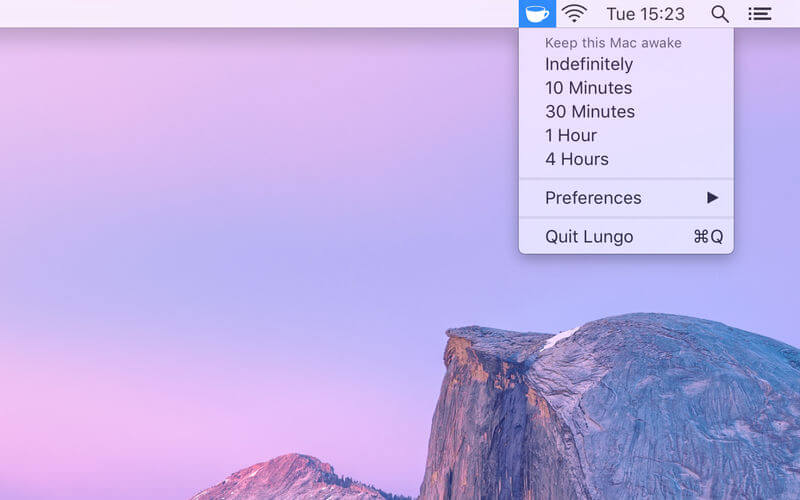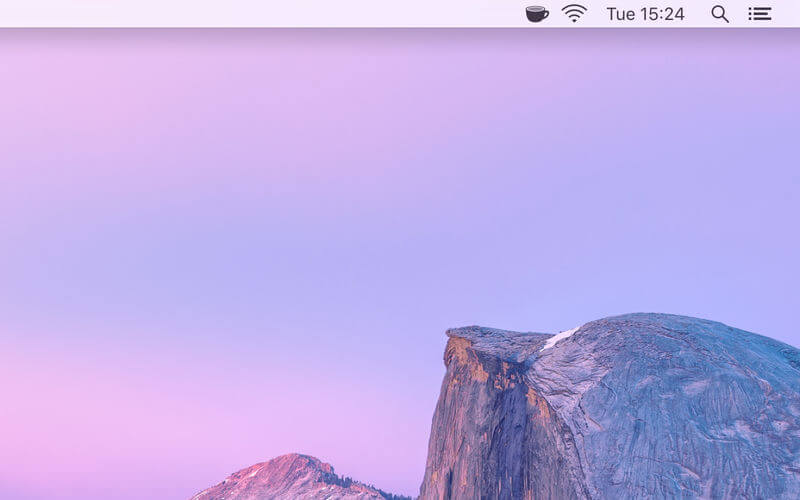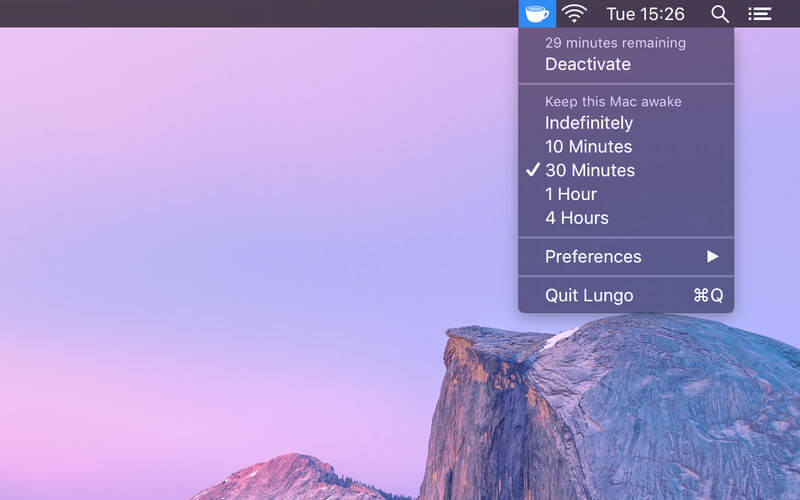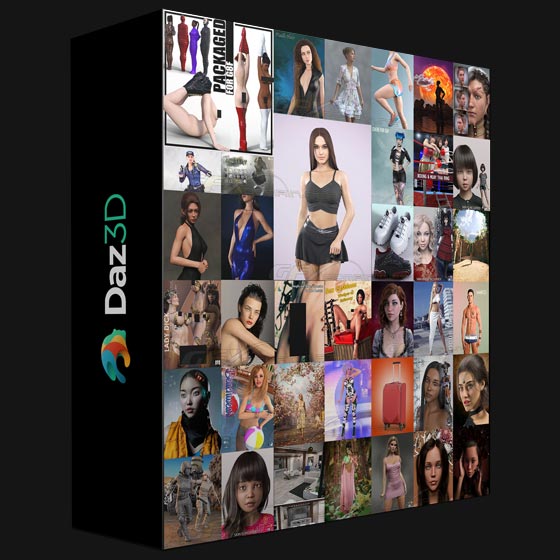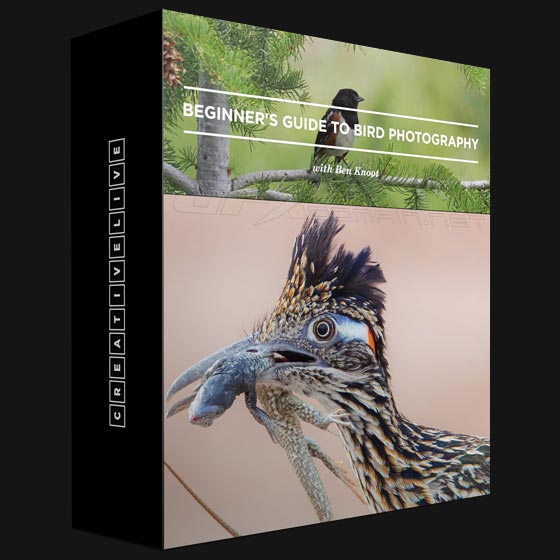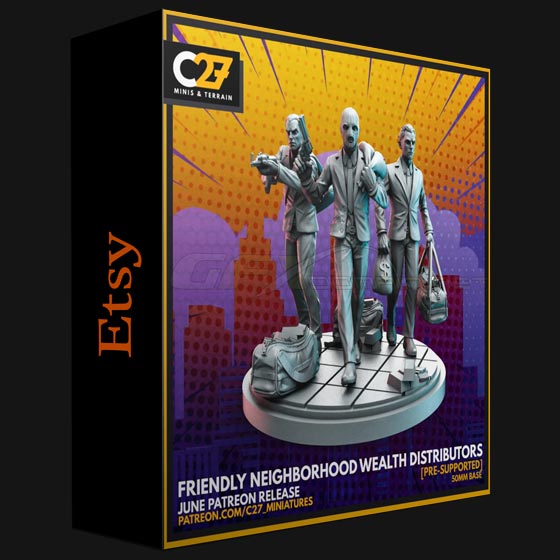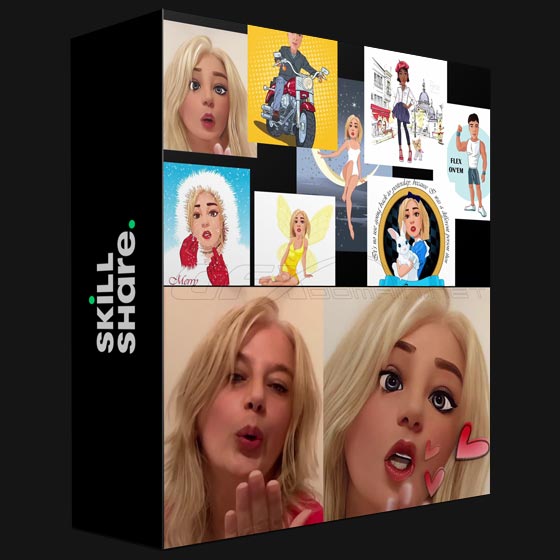Lungo prevents your Mac from falling asleep and your screen from dimming.
This can be useful when:
- Doing a presentation at work.
- Watching YouTube videos in non-fullscreen mode.
- Cooking and having the recipe open on your computer.
- Reading a long article without scrolling.
- Using the screen to view live stats.
- Monitoring progress on a long-running task.
Features:
- Right-click the menu bar icon to quickly activate.
- Choose to activate with left-click instead in the Preferences.
- Choose to activate at launch in the Preferences.
- Allow the display to sleep in the Preferences.
- Set the default duration in the Preferences, which is used when Lungo is activated by clicking the menu bar icon.
- Custom keyboard shortcut to activate/deactivate Lungo.
- Deactivate automatically when disconnecting the power adapter (opt-in).
- Shortcuts support.
- Control Lungo from scripts or the terminal. (See the website for more info)
What’s New:
Version 2.1.0
- Lungo now requires macOS 12. See the app website for the last macOS 11 compatible version.
Version 2.0.0
- Improved compatibility with macOS Monterey.
- Added support for Shortcuts on macOS Monterey.
- Lungo now requires macOS Big Sur and later. I’m just an indie developer working on Lungo in my spare time and supporting macOS Catalina has become too much of a burden. You can get the last macOS Catalina compatible version from the Lungo website at any time.
Screenshots: